 502
502
Notice:
This guide is intended to show users how to sign PDF forms using Adobe Acrobat Reader
Instructions:
-
Download Acrobat Reader from Adobe: https://get.adobe.com/reader/
-
Be sure to uncheck all “Optional Offers” before downloading.
-
-
Download the PDF form if you have not already.
-
Locate the PDF form in your Downloads folder.
-
Right click on the document and choose Open With>Adobe Acrobat Reader DC
-
-
Fill out the form as needed.
-
For a signature, use the “Fill and Sign” tool.
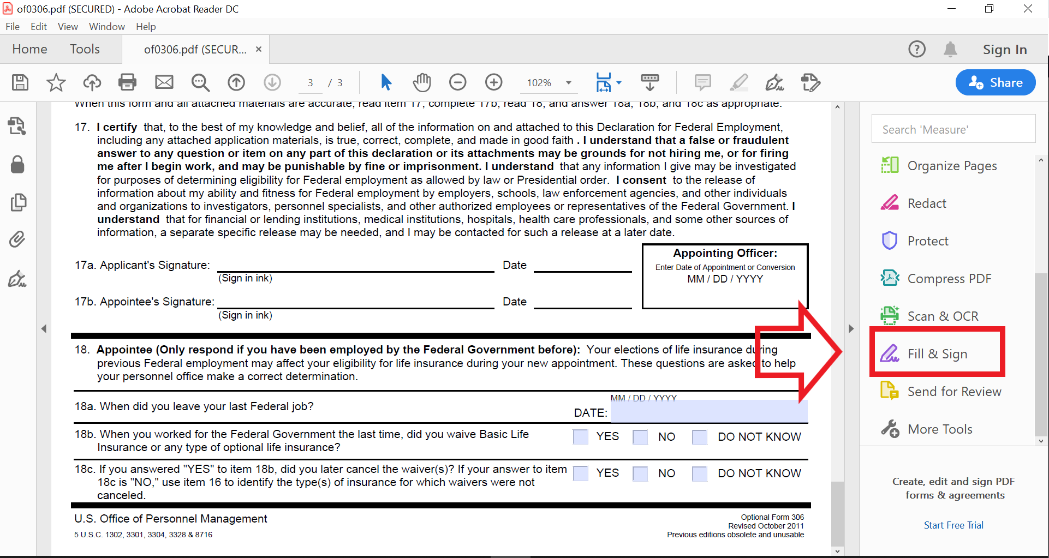
-
Select “Fill and Sign” under “You” when asked who needs to sign.
-
At the top center click on “Sign”
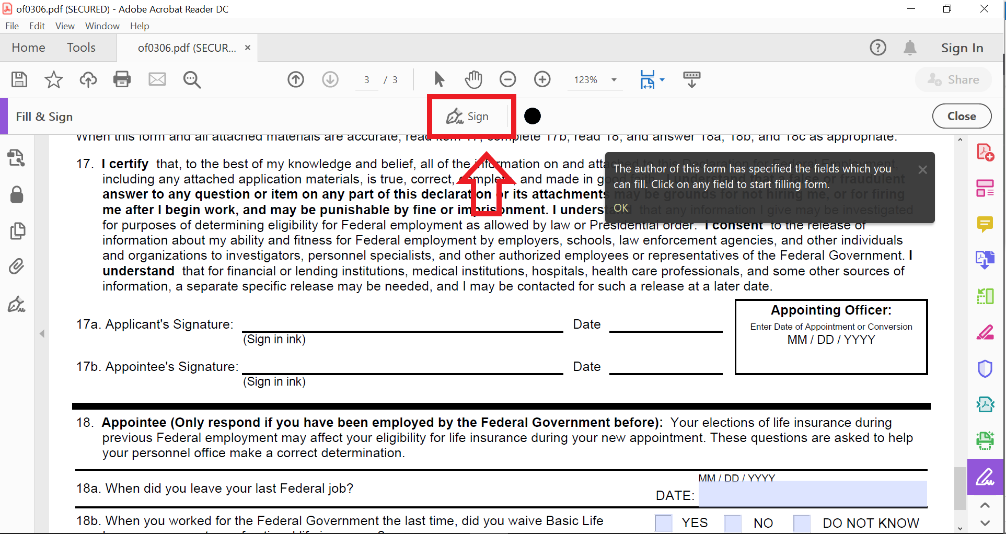
-
Click on “Add Signature”
-
Type your name.
-
Click Apply.
-
Click Cancel to back out.
-
-
Your signature will now appear on the document. Drag it to the signature line.
-
Click on “Sign” again.
-
Click on “Add Initials”
-
Instead of typing you initials, type the date.
-
Click Apply
-
Click Cancel to back out.
-
-
-
Drag the Date to the Date line.

-
Save the PDF.


